Hi, All I am an engineer for vBlock also so shareing one article on updating the credentials of vBlock component in VCE Vision appliance.
1. Login into the VCE Vision appliance using putty session.
2. Run the command #StopFMagent (It stops the library services)
3. Run the command# configTool.sh
4. It will ask you to enter the path of vBlock configuration file which would be like “/opt/vce/fm/conf/vblock.xml” Path is almost same for all vBLock models.
5. Press ‘0’ to continue to next configuration of next component.
6. Press ‘v’ to validate the current configuration of current displayed component.
At the final step it wil automatically validate all it configured component.
Enter selection ('0' to continue to next step, or 'v' to validate ): 0
Validating UCS connection. Please wait...
Validating MDS9000 connection. Please wait...
Validating MDS9000 connection. Please wait...
Validating Nexus5000 connection. Please wait...
Validating Nexus5000 connection. Please wait...
Validating Nexus3000 connection. Please wait...
Validating Nexus3000 connection. Please wait...
Validating C115M3 connection. Please wait...
Validating C115M3 connection. Please wait...
Validating VCenter connection: url=https://22.45.224.150/sdk, user=administrator@vsphere.local. Please wait...
Validating XmlApi connection. for ComponentTag=VMABO-UCS-1 ipAddress=22.45.115.14. Please wait...
Validating SNMP connection for ComponentTag=M9A ipAddress=22.45.115.12 Please wait...
Validating SSH connection. Please wait...
Validating SSH connection. Please wait...
Validating SNMP connection for ComponentTag=M9B ipAddress=22.45.115.13 Please wait...
Validating SNMP connection for ComponentTag=N5A ipAddress=22.45.115.22 Please wait...
Validating SSH connection. Please wait...
Validating SSH connection. Please wait...
Validating SSH connection. Please wait...
Validating SNMP connection for ComponentTag=MGMT-N3A ipAddress=22.45.115.4 Please wait...
Validating SNMP connection for ComponentTag=N5B ipAddress=22.45.115.11 Please wait...
Validating SNMP connection for ComponentTag=MGMT-N3B ipAddress=22.45.115.5 Please wait...
Validating SSH connection. Please wait...
Validating SNMP connection for ComponentTag=SERVER-A ipAddress=22.45.115.17 Please wait...
Validating XtremIO connection. Please wait...
Validating XmlApi connection. for ComponentTag=SERVER-A ipAddress=22.45.115.17. Please wait...
Validating UemCli connection. Please wait...
Validating XmlApi connection. for ComponentTag=SERVER-B ipAddress=22.45.115.18. Please wait...
Validating SNMP connection for ComponentTag=SERVER-B ipAddress=22.45.115.18 Please wait...
Validating XtremIO connection succeeded!
Validating SSH connection succeeded!
Validating SSH connection succeeded!
Validating SSH connection succeeded!
Validating SSH connection succeeded!
Validating XmlApi connection succeeded!
Validating SSH connection succeeded!
Validating SSH connection succeeded!
Validating SNMP connection succeeded!
Validating SNMP connection succeeded!
Validating SNMP connection succeeded!
Validating XmlApi connection succeeded!
Validating SNMP connection succeeded!
Validating SNMP connection succeeded!
Validating SNMP connection succeeded!
Validating SNMP connection succeeded!
Validating SNMP connection succeeded!
Validating XmlApi connection succeeded!
Validating UemCli connection succeeded!
Validating VCenter connection succeeded!
No validation errors on current Vblocks object tree.
Enter full path of a valid filename or press Enter to save in [/opt/vce/fm/conf/vblock.xml] :/opt/vce/fm/conf/vblock.xml
Now it will ask to overwrite existing vBlock.xml file (In the previous step I suggested to keep a copy of this file)
#stopFMagent
# configTool.sh
# 0
# v
# startFMagent
Hope, this will be helpful for vBlock engineers or beginers.