Hope this will be helpful.
There are few pre requisites as below:
1. Use x86 powercli modume only.
2. Create a csv file as mentioned below.
3. Create os customization profile in Vcenter server. (Refer the article for creating os customization profile in Vcenter)
4. Run the script with appropriate user rights on Vcenter.
body
<#
.SYNOPSIS
Script automates deployment of multiple vms loaded from pre-defined .csv file
.DESCRIPTION
Script reads the .csv file, deploys vms from template, applies os customization spec then attempts to set up IP configuration
.PARAMETER
none
.EXAMPLE
trivia
#>
#variables
$ScriptRoot = Split-Path $MyInvocation.MyCommand.Path
$csvfile = "$ScriptRoot\vms.csv"
$vcenter_srv = 'vmwarediary.com'
$timeout = 180
$loop_control = 0
$vmsnapin = Get-PSSnapin VMware.VimAutomation.Core -ErrorAction SilentlyContinue
$Error.Clear()
if ($vmsnapin -eq $null)
{
Add-PSSnapin VMware.VimAutomation.Core
if ($error.Count -eq 0)
{
write-host "PowerCLI VimAutomation.Core Snap-in was successfully enabled." -ForegroundColor Green
}
else
{
write-host "ERROR: Could not enable PowerCLI VimAutomation.Core Snap-in, exiting script" -ForegroundColor Red
Exit
}
}
else
{
Write-Host "PowerCLI VimAutomation.Core Snap-in is already enabled" -ForegroundColor Green
}
# 32-bit PowerCLI is required to run *-OSCustomizationSpec cmdlets
if ($env:Processor_Architecture -eq "x86") {
#Connect to vCenter
Connect-VIServer -Server $vcenter_srv
$vms2deploy = Import-Csv -Path $csvfile
#deploy vms as per information in each line, wait for customization (a reboot) then wait for vmware tools to change ip settings
foreach ($vm in $vms2deploy) {
#validate input, at least vm name, template name and OS Customization Spec name should be provided
if (($vm.name -ne "") -and ($vm.template -ne "") -and ($vm.oscust -ne "")){
#check if vm with this name already exists (some funny results are produced once we deploy vm with duplicate name)
if (!(get-vm $vm.Name -erroraction 0)){
$vmhost = get-cluster $vm.cluster | get-vmhost -state connected | Get-Random
#check if we want to attempt IP configuration, if "none" is written in .csv file (because we use DHCP for example) we deploy immediately, otherwise we insert IP into CustomizationSpec, then deploy
if ($vm.ip -match ‘none’){
Write-Host "No IP configuration in .csv file, moving on" -ForegroundColor Yellow
write-Host "Deploying VM $($vm.name) to datastore cluster $.($vm.datastore-cluster)"
new-vm -name $vm.name -template $(get-template -name $vm.template) -vmhost $vmhost -oscustomizationspec $(get-oscustomizationspec -name $vm.oscust) -datastore $(get-datastorecluster -name $vm.datastore-cluster) -location $(get-folder -name $vm.folder) | Out-Null
}
else {
#clone the "master" OS Customization Spec, then use it to apply vm specific IP configuration
$cloned_oscust = Get-OSCustomizationSpec $vm.oscust | New-OSCustomizationSpec -name "$($vm.oscust)_$($vm.name)"
Set-OSCustomizationNicMapping -OSCustomizationNicMapping ($cloned_oscust | Get-OscustomizationNicMapping) -Position 1 -IpMode UseStaticIp -IpAddress $vm.ip -SubnetMask $vm.mask -DefaultGateway $vm.gw -Dns $vm.dns1,$vm.dns2 | Out-Null
write-Host "Deploying VM $($vm.name) to datastore cluster $($vm.datastore)"
new-vm -name $vm.name -template $(get-template -name $vm.template) -vmhost $vmhost -oscustomizationspec $cloned_oscust -datastore $(get-datastore -name $vm.datastore) -location $(get-folder -name $vm.folder) | Out-Null
}
#this is where we try to track deployment progress
$loop_control = 0
write-host "Starting VM $($vm.name)"
start-vm -vm $vm.name -confirm:$false | Out-Null
write-host "Waiting for first boot of $($vm.name)" -ForegroundColor Yellow
do {
$toolsStatus = (Get-VM -name $vm.name).extensiondata.Guest.ToolsStatus
Start-Sleep 3
$loop_control++
} until ( ($toolsStatus -match ‘toolsOk’) -or ($loop_control -gt $timeout) )
#wait another minute "just in case" feel free to remove this line
Start-Sleep 60
#clean-up the cloned OS Customization spec
Remove-OSCustomizationSpec -CustomizationSpec $cloned_oscust -Confirm:$false | Out-Null
if ($loop_control -gt $timeout){
Write-Host "Deployment of $($vm.name) took more than $($timeout/20) minutes, check if everything OK" -ForegroundColor red
}
else {
Write-Host "$($vm.name) successfully deployed, moving on" -ForegroundColor Green
}
}
else {
Write-Host "$($vm.name) already exists, moving on" -ForegroundColor Red
}
}
else {
Write-Host "Check input file $csvfile for line with empty vm, template or OS customization spec value" -ForegroundColor Red
}
}
Write-Host "All vms deployed, exiting" -ForegroundColor Green
#disconnect vCenter
Disconnect-VIServer -Confirm:$false
}
else {
Write-Host "This script should be run from 32-bit version of PowerCLI only, Open 32-bit PowerCLI window and start again" -ForegroundColor Red
}
Make the .ps1 file using above powercli script
Name,template,oscust,cluster,folder,datastore,ip,mask,gw,dns1,dns2
Create a csv file using above headers with value given for each header.