intial description
body
1. Take a full DB backup of Update manager and the Vcenter DB.
2. Take snapshot of Vcenter before the activity.
3. Take complete VM level backup of Vcenter (optional).
paste your image here
1. Validate the SSO Administrator password.
2. Validate the SQL DB login password for Vcenter & Update manager DB.
3. Validate the License of Vsphere 6.7 before upgrade.
4. Validate the hardware requirement of Vsphere 6.7 as per Vmware article below.
https://docs.vmware.com/en/VMware-vSphere/6.7/com.vmware.vcenter.install.doc/GUID-88571D8A-46E1-464D-A349-4DC43DCAF320.html
5. You must have one temporary Windows based VM to initiate the migration or any existing windows base VM can be used to initiate the migration setup.
6. You must have one additional temporary IP which is required during the migration.
Execution Plan:
1. Download the VCSA 6.7 update 3a from Vmware site.
2. Make sure to perform backup plan first.
3. Extract the Vcenter server 6.7 ISO in Vcenter windows machine and run migration assistant exe from the path migration-assistant\Vmware-migration-assistant.exe
4. Wait till the pop-up stable at the “waiting for migration to start” screen.
5. Login into the temporary windows machine and extract or open the VCSA 6.7 update 3a ISO and run the installer.exe file, which you can find in the “vcsa-ui-installer” folder.
6. Use third option for Windows Vcenter 6.5 to VCSA 6.7 update 3a migration. (This will be a migration instead the in place upgrade as the platform is also going to change from Windows to Vmware Photon OS).
7. Follow the steps and fill out all the credentials required and further select the Vcenter sizing from Tiny to X Large based on the environment.
8. At the network configuration screen, you need to put the temporary IP which you have arranged for this upgrade.
9. At the final step setup will shutdown the original Windows Vcenter 6.5 and power up the VCSA 6.7 update 3a with all inventories and the setup as it was in windows Vcenter.
Post Check:
1. Login the VCSA 6.7 update 3a and validate the inventory for VMs and the Hosts.
2. Validate the monitoring tab for the performance data whether reflecting the old data or not.
3. Validate the VCSA 6.7 license whether applied successfully and not running in grace license.
4. Validate the user, roles and applied permissions.
Roll-Back Plan:
1. Shutdown the VCSA 6.7 update 3a and power on the old windows based Vcenter 6.5.
2. Validate the services and the inventory.
3. It should be as it was prior upgrade, if found any glitch/error revert the snapshot taken befor the upgrade initiation.
Above plan is based on a given enviornemnt and information which is a sample plan and may require some alteration.
Thanks
code
text