intial description
Backup Plan
Validation/Pre-requisites of environment.
Execution Plan:
1. Download the VCSA 6.7 setup from the vmware portal on a temp windows machine/server.
2. Copy the same VCSA 6.7 ISO to windows Vcenter 6.5 and run the below file.
3. Mount the latest VCSA ISO > Go to a subfolder on the root called Migration-assistant > Execute the VMware-Migration-Assistant.exe
4. It will pop up the black screen and do the pre-checks.
5. Follow the screen guidelines/errors and resolve that.
6. At a final screen you will see the below screen stable at the message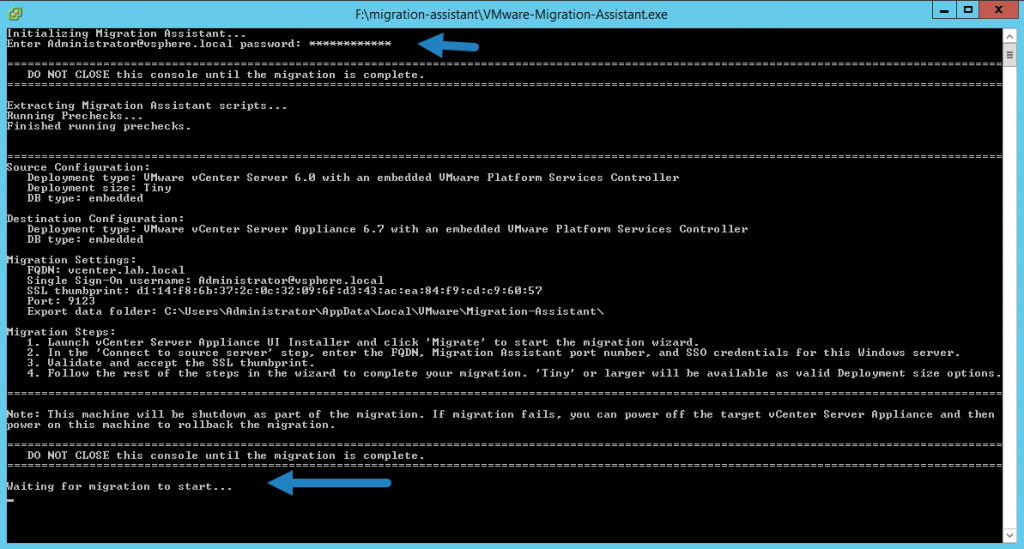
7. Then run the setup from temp windows machine/server.
8. Use the third option to migrate.
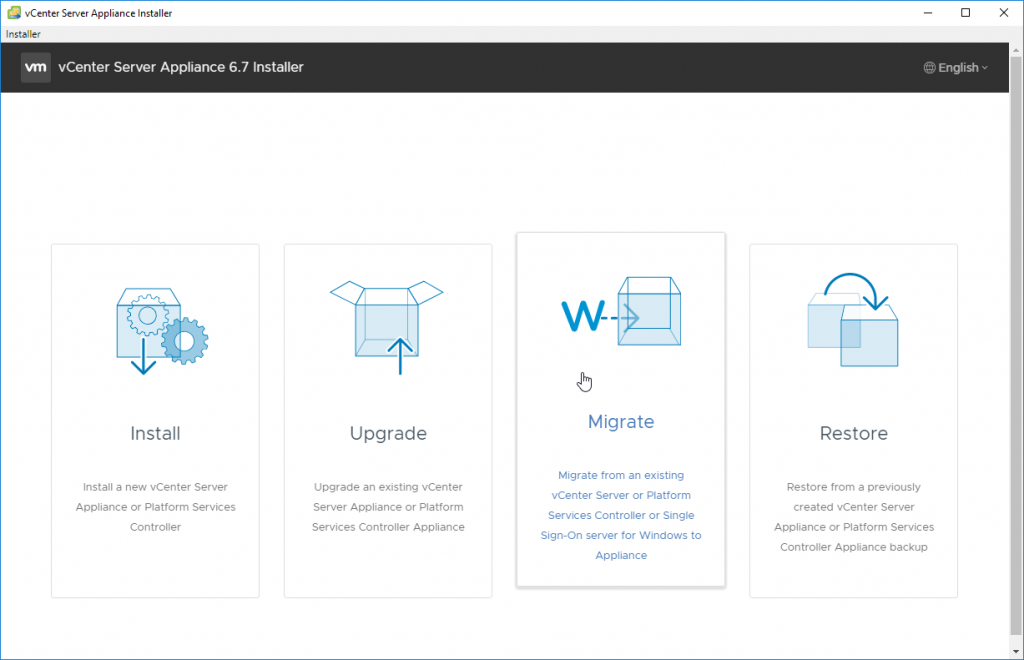
9. Follow the configuration same as OVF deployment. The complete deployment will be done in two phase.
10. In Stage 1, VCSA 6.7 will be deployed in the Vcenter and in the Stage 2, all configuration and DB will be migrated to VCSA 6.7
11. At a final stage, Windows Vcenter 6.5 will be shutdown and VCSA 6.7 will come online with same IP and configuration.
Post Check:
1. Login into the VCSA DCUI console and check whether everything is in place.
2. Login in to the VCSA using domain ID and check the inventory.
3. Verify the performance report for few random VMs to validate that DB has history data available with it after upgrade.
4. Verify the build number and the version of VCSA.
Roll Back:
1. Power off the VCSA 6.7 and power on the windows vcenter 6.5.
2. If any issue with windows Vcenter 6.5 then revert its snapshot also.